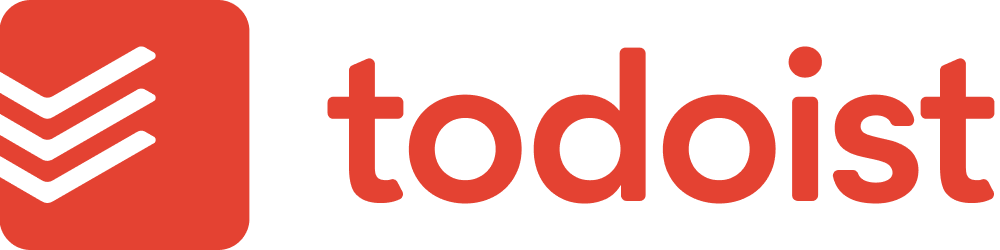Do you want to know how to get things done with Todoist? In this article I’ll describe how I use Todoist in my daily life. I’ve been a paying customer of Todoist since 2019. By now I can tell you; it has been a game changer for me. Let’s dive in!
Quickly jump into:
Why use an app for todo-lists?
In the past, I’ve been an avid user of bullet journals. While these worked for me in the past, I’ve grown more fond of a digital replacement for it. Don’t get me wrong: I’m still using my pen a lot, but mostly for jotting down notes, instead of todo’s. The three main benefits I see for using a digital todo app:
- tasks and projects can be shared with other persons (try to do that with a bullet journal 😉)
- quick and easy task-adding as I carry my phone everywhere
- reminders keep my eyes on the ball; can’t be done in a bullet journal
What is Todoist?
So, before I start explaining how I use this app, I’ll explain what Todoist is exactly. Todoist is both a simple and very sophisticated productivity app that is centered around todo-lists. Using this app, you can create tasks on a todo-list that can be checked off when you have completed a task. That sounds simple, and well.. it is!
During work I mostly use the desktop app of Todoist on my Macbook. To add a task, I can either hit the ‘Q’ key on my keyboard when I’m in the Todoist app, or use the keyboard shortcut ‘Option + Space’ to add a task to my list. You’ll be confrontend with a small popup, type the task you want to add and hit ‘Enter’:

The tasks you add can obviously also have a due date, which is a handy feature to use. As you can see, Todoist picks up on the word ‘friday’ as due date as I type it.
The sophisticated part of the app mostly has to do with projects, natural language support and recurring tasks. Let’s dive in. You can also organize your tasks in several projects and subprojects, which makes a list of tasks more meaningful and useful. More on that below.
Natural language support and recurring tasks
The simplicity of the app is the great power of it. The app has built in support for natural language, which makes it incredibly easy to use. What does that mean? Below I’ll give some examples (click to open) of what I want to do and how that can be achieved with natural language in Todoist.
I need to remind myself to cancel my Disney+ subscription tomorrow (click to open)

Making sure I check my mail on workdays at 13:00 (click to open)
Creating a reminder to plan my week ahead on every first workday of the week (click to open)

I want to wash my car every first tuesday of the month (click to open)

As you can see, this natural language support enables me to add tasks with great ease, without filling in due dates by hand. Todoist just understands what I mean!
Pricing
Todoist delivers 3 tiers in their pricing setup: Beginner (free), Pro (4 euros a month billed annually) and Business (6 euros / member billed annually). At the time of writing this the Beginner tier of Todoist allows you to have 5 personal projects, which I very quickly found to be far too few.
The Pro tier allows me to have up to 300 projects, an unlimited activity history, a maximum of 150 filter views and some added features like the calendar view, reminders, and task durations. For me, this tier is quite sufficient for my needs.
The Business tier adds team features to Todoist and seems to be really meant for larger companies. While I have been pondering about this tier, I only have one person I share lists with: my wife. I do consider us a team, but we share only a couple of lists, which is not worth the 12 euros a month in my opinion.
How I use Todoist
In my daily life I add lots of tasks to Todoist. By default, a task that you quickly add without a project will end up in the Inbox project of Todoist. As I do have quite a nice project structure set up, I don’t often use the Inbox. Every time I add a task, I try to assign it to a project and give it a due date and a priority. I then use the ‘Today’ and ‘Upcoming’ view within Todoist.
Today View
The Today view is probably where I spend the most of my time. During a day, this is the view I look at the most. I have it as a widget on my Android home screen and it usually open on my desktop. It simply lists all the tasks that are due today, prioritized in a way to your likings.
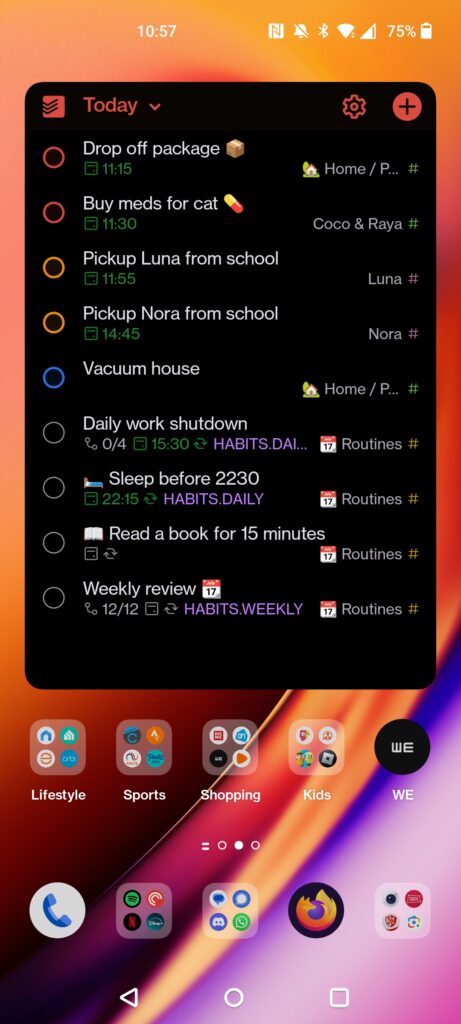
This view (as any view in Todoist) can be view in different ways. By default it shows a list of tasks. Tasks can be prioritized by due date/time, by priority, by name, by project and more. For me, sorting my lists based on their priority works best. This means my high priority tasks are on the top and I can work my way from the top every single day.
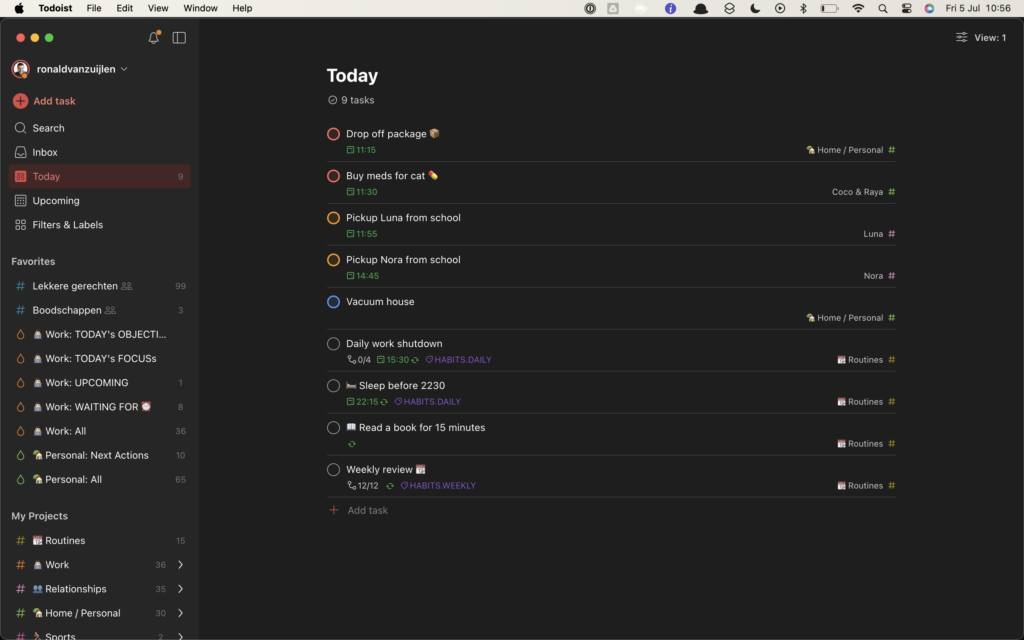
Upcoming
The upcoming view shows you the tasks for the days to come. Like the Today View, this view is also shown and sorted in any way you like.
Grocery list
First and foremost, Todoist is the centre of control for our grocery list. The use case is simple. As soon as either me or my wife thinks of some grocery that needs to be bought, it’s added as a task to the list ‘Boodschappen’ (dutch for groceries). As soon as either one of us is buying it in the store, it gets checked off.
Before Todoist came around my and my wife have used the Wunderlist app for this purpose. With Wunderlist, we had some bad experiences with the syncing mechamism. Meaning: both me and my wife bought the same groceries by accident as the tasks in that app did not sync well or quick enough. With Todoist, we never had such problems!
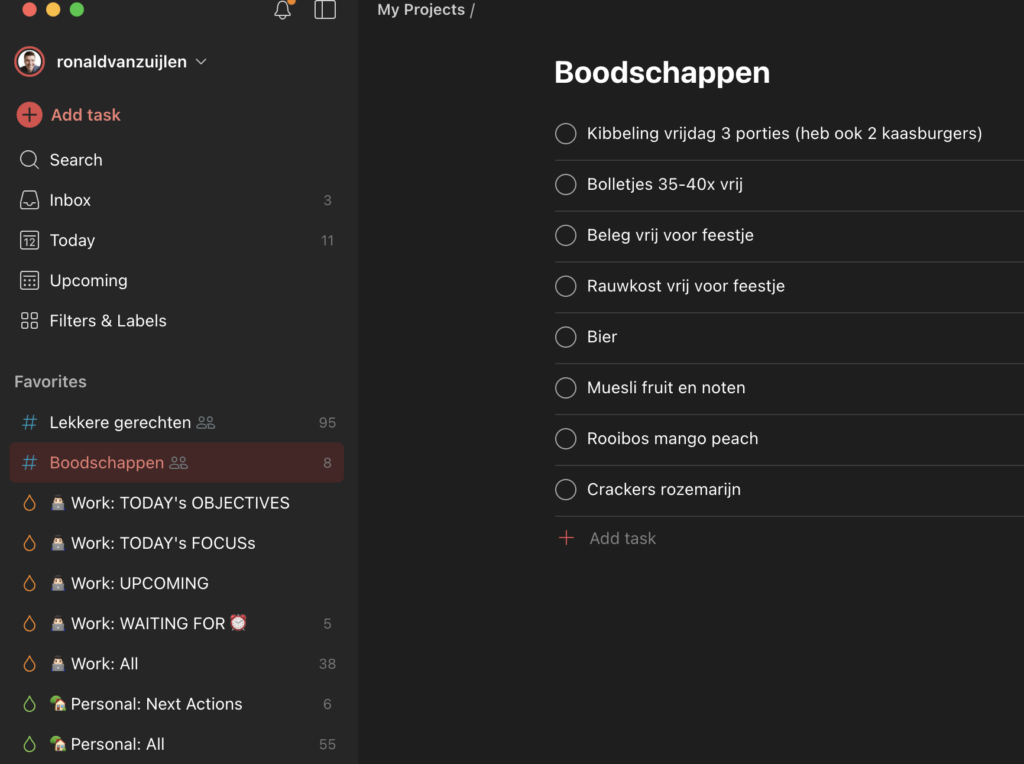
Projects
In my Todoist I try to keep thing somewhat organized around areas of my life. Among others, I created main folders for Work, Relationships, Home, Sports. I use subprojects within each of these categories as well.
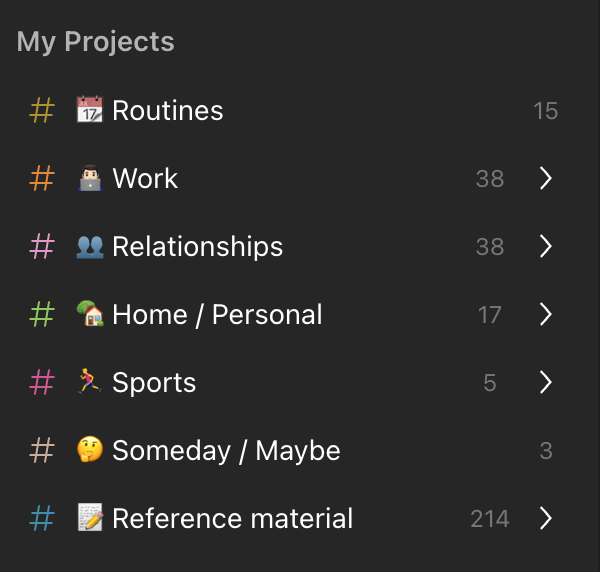
In the screenshot above you can also see I use icons in my projects; it makes my todo-list more fun to look at. I also use icons in tasks; it just encourages me to create (but also complete) tasks during the day.
Priorities, filters and labels
Todoist offers several ways of organizing your tasks. While I’m not using each and every option, I do leverage some of it. With prioritities you can assign a tasks a priority ranging from 1 to 4. The default priority for a task is 4. I use priorities when I take a first look at my Today view. I then assign priorities to structure my day: the 3 most important tasks get P1. By assigning some priorities each day I can work my way from top to bottom easily.
Filters in Todoist allow me to filter out personal tasks during the workday. I created a filter that only lists projects in the Work project or its subprojects. This removes ‘noise’ throughout my working day. It also works vice versa, meaning that I look at a different filter in the evening to root out work tasks and focus on my personal tasks.
You can add labels to a task by adding the prefix ‘@’ to a word. I use this mainly to create ‘waiting for’ lists. Whenever I delegate a task to someone, I create a task with the tag ‘@waiting_for’. For instance: if I ask a colleague called ‘Mark’ to deliver me some report, I’ll create a task saying ‘Mark to deliver me a report @waiting_for’. I then have a recurring tasks that reminds me to look at this waiting list (all tasks that have the @waiting_for label, to see if I need to remind anyone about something. This way, I never drop the ball and make sure things are taken care of. This works wonders!
Reference lists
While I don’t know if this is the intended use for Todoist, but I use Todoist to keep reference lists as well. For instance; we keep track of wishlists in Todoist and I have lists for outings we still want to do as a family. We have lists of campings we would like to visit in the future (of course these are multiple list for multiple destination countries) and we have lists with recipes we like. We also have a list that contain steps to do a medical treatment in our family and it goes on and on like this.
What can I say, I like todo lists 🤷🏻♂️.
Agendas
I keep track of lists of agenda’s for people I interact with at work. I use this frequently to make sure I don’t forget to ask someone a specific question. For example, let’s say I need to ask my wife Sanne a question about our finances. I would create a task called ‘Discuss finances’ and add it to the already existing list called ‘Sanne’.
Another example would be when I speak to colleague tells me about an issue I need to discuss with my manager Hans. I would add a task called ‘Talk about issue XXX with Hans’ to the list called ‘Agenda Hans’. By doing this, I create an external reminder system. I made it a habit to check these lists right before I speak to the person in question.
I’m using these agendas for both my personal- and work life. In both cases, it has really been a gamechanger. It enables me to be more thoughtful to the people I connect with. Todoist helps me with this 😀.
Recurring tasks and chores
Todoist offers the possibility to create recurring tasks. Chores and reminders are a great use case for this. I have recurring tasks for:
- reminding myself to give my kids their allowance every saturday 💰
- taking out the paper trash 🗑️ every three weeks on friday
- walking a daily mile 🚶🏻 (no, that doesn’t mean I always make it happen, but it helps having a reminder!)
- reminding myself to buy a present for peoples birthday 🎉 (usually a task around 3 weeks before the actual birthday)
- reminders to congratulate people on their birthday 🎉 (no, a calendar item is usually not enough for me)
- daily task to make sure I go to bed on time 😴
- daily task to make sure I read for 15 minutes 📖
- weekly task to fetch kids from daycare every tuesday and thursday (no, I wouldn’t forget, but a nice ‘ping’ on my phone 30 minutes before I need to go is helpful)
As you can see these recurring tasks help me keep my life on track. I find these to be very useful!
Conclusion
I hope this article has convinced you of the productivity gains you can get by using Todoist. This app really makes sure I don’t drop a ball in the constant life of ‘juggling multiple balls every day’. In both my personal- and work life, it is an essential part of my daily practice. Well worth the premium subscription. Don’t hesitate to give this app a look!
Convinced? Give it a try
PS. Todoist also hosts a blog with very helpful content around using the product.